Finding the MAC Address for Your Sonica DAC
If you are using MAC address filtering on your network, you will need to specifically add your Sonica DAC's MAC address to your router's list of approved MAC addresses.
Each Sonica DAC has two different MAC addresses: one for its Ethernet connection and one for its Wi-Fi connection.
The Ethernet MAC address isprinted on a barcode sticker located on the back of your Sonica DAC.
The Wi-Fi MAC address is visible in the Sonica app by going to Settings / About / About Sonica under the Wi-Fi MAC setting.
Finding the Wi-Fi MAC address in the Sonica app first requires you to have added Sonica DAC to your home network, which would not have been possible if you were trying to connect to a Wi-Fi network with MAC address filtering and didn't have the Wi-Fi MAC address already. This leaves you with two options:
1. Temporarily connect the Sonica DAC to your network via Ethernet and go through the Sonica setup process. This will then allow you to go to Settings / About / About Sonica to find the Wi-Fi MAC address and input it into your router. You can then reset Sonica DAC's network settings and reconnect via Wi-Fi.
2. Temporarily disable MAC address filtering on your Wi-Fi router and go through the Sonica setup process. This will then allow you to go to Settings / About / About Sonica to find the Wi-Fi MAC address. You can then re-enable MAC address filtering on your Wi-Fi router and input Sonica DAC's Wi-Fi MAC address into your router. |
News and events| Contact us| Where to buy|
Customer Service Hours : Mon- Fri. 9:30 AM- 5:30 PM (CET) 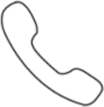 +49 341 4783 9885
+49 341 4783 9885
© OPPO 2018 All rights reserved