Thin Black Line down the centre of the screen or continously moving from left to right
A thin, black vertical line running down the centre of your screen or moving from left to right continuously will be displayed if you have enabled one of the video processor demo modes for either the Darbee Visual Presence processor or the Silicon Image VRS ClearView processor.
The easiest way to disable the Darbee Visual Presence demo mode is to press theDarbee button on the OPPO remote control while a DVD or Blu-ray Disc is playing to bring up the Darbee overlay menu, and then press the Blue button on the remote control to turn off the demo mode.If you still have a thin black line in the centre of your screen after turning off the Darbeedemo mode, you have probably enabled the Silicon Image VRS ClearView processor's demo mode. To disable this demo, follow these steps:
1. Go to the Setup Menu and then Video Setup.
News and events| Contact us| Where to buy|
Customer Service Hours : Mon- Fri. 9:30 AM- 5:30 PM (CET) 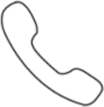 +49 341 4783 9885
+49 341 4783 9885
© OPPO 2018 All rights reserved